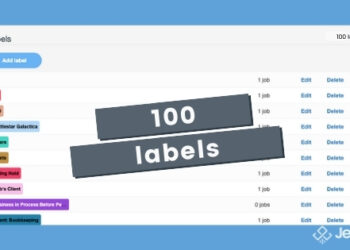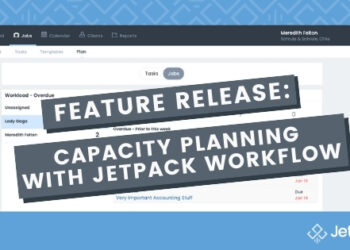Feature Release: Check Out the All-New Done Report
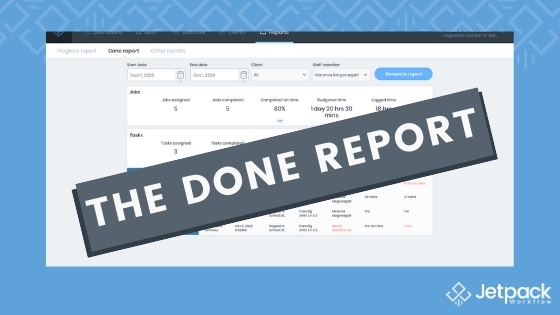
The Done Report Is Added to the Jetpack Workflow Reporting Suite
Over the years, Jetpack Workflow customers have been utilizing our reporting tools to improve their team efficiencies and assess their firm productivity. Many people have come to rely on the Metrics Report for their raw data output, manipulating the data in Excel for their reporting needs. With the long-standing metrics report, we were missing some key information, such as who completed what task and how many jobs were completed on time. With this in mind, we introduced the Progress Report and My Work as a way to support those journeys to efficiency as well.
With the release of the Done Report, we wanted to add one more report to our customers’ arsenal that would allow them to accurately see the work completed in their firm, a metric that was missing in previous reports before this. This will help keep managers informed so they can more effectively see trends in what’s being done at their company, allowing them to manage resources and make for a smoother, more effective workflow.
While the release of the Progress Report answered the question of “what’s currently getting done or assigned?” the Done Report is the fast-follow report that will highlight what’s been completed and will be critical in the longer-term planning process.
This report is available immediately to users at the Owner and Manager permission levels.
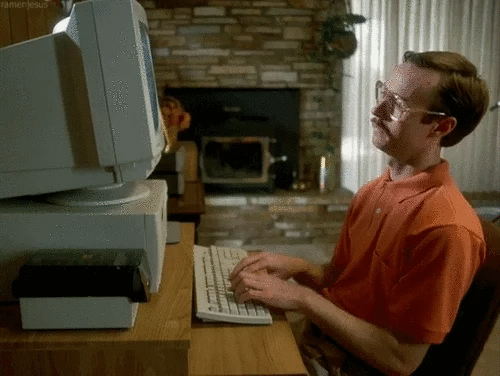
What is the Done Report?
Check out the demo here to get a taste of what’s inside!
How Do You Access the Done Report?
Users with Owner and Manager permissions will be able to visit “Reports,” and then select “Done Report,” in the secondary menu.

You will be able to immediately see the Done Report and start filtering your view as you need!
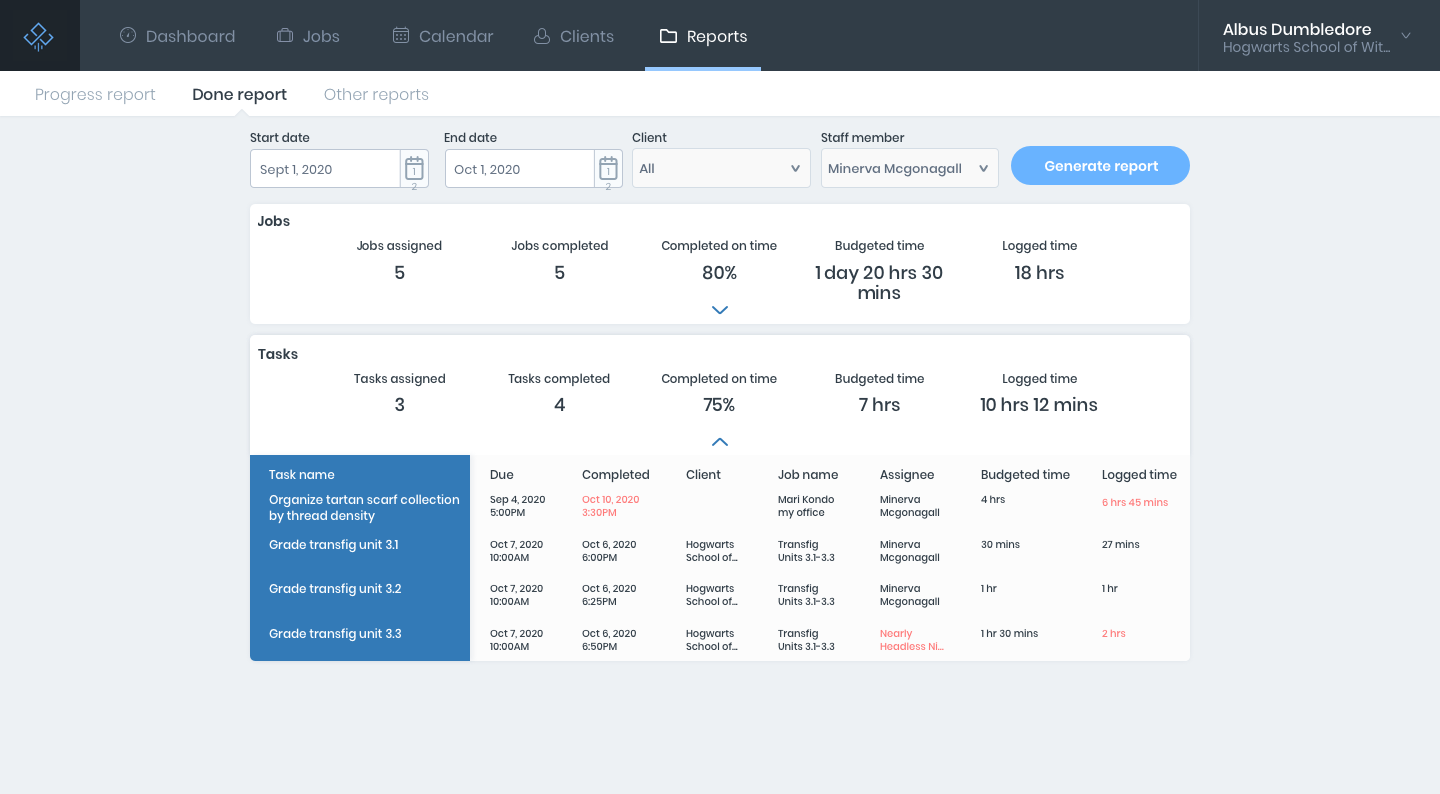
You may be asking, “what does this all mean?” Let’s break down what each part of the report corresponds to.
Filters
You are able to filter by date range, client, and staff member, making it super easy to find the exact thing you may be looking for in terms of jobs done on time. Assess the jobs completed on time by staff to see their individual progress, and see the jobs completed on time by client to see individual client progress as a whole.
When using the Client filter, keep the Staff member filter to “All” so you get the most holistic view of your Client work completed. When using the Staff filter, keep the Client filter to “All” for the same holistic view of work completed for your staff member. Apply the Client and Staff filter at the same time to get a more specific view into work completed.
When using the Date Range filter, you may see that you can go back pretty far in time; for now, we want to remind you that the longer the time frame you pull, the longer the data query may take and you may be presented with a ton of data up front! We recommend keeping the date range filters for periods of time that will be accessible and recurring as you look back on your complete work and plan for future work.
Jobs
In the next section, view the summary # of Jobs assigned, the summary # of Jobs completed, and the % of work completed on time. You’ll also be able to view the total budgeted time for the Jobs indicated, with the next and final metric showing the actual logged time.
Tasks
This is where all the details compiling the underbelly of the report are shared and will change depending on the filters applied. You will see the Task Name, when it’s due, when it was completed, what client that task was assigned under, the original job name the task is attached to, who it was assigned to, budgeted time, and the actual logged time on the task.
Other Nifty Features
Red text on a staff member name underneath assignee indicates if the Job or Task was completed by someone else other than the original assignee. Red text on the completed date means that the Job or Task was completed after the original due date.
We also made sure to make this report mobile friendly for managers and owners who need to review job and task completion on the go.
Why Use the Done Report?
The Done Report was designed to make, you guessed it, reporting easier for owners and managers who want to see exactly what was completed in their firm during any given period of time. Use the report any time you are assessing your client load and team capacity to understand where things stand and where efficiencies can be gained.
In short, the Done Report should:
- Provide an audit trail of work that has been done in your company.
- Gain insight into what was budgeted and actuals.
- See if other Staff members are stepping in to complete others’ work.
- Understand Client budget vs actuals.
As you explore the Done Report, keep in mind that the Completed on Time percentage is calculating for the number of tasks or jobs in the time range that were completed on time for that specific filter (by date, by Client, and by Staff). The Tasks and Jobs listed are the summary of all completed work and do not represent every Task or Job that is yet to be completed.
Get It Done
The Done Report is another exciting step in our commitment to making relevant and helpful updates to how you view your company data in Jetpack Workflow. Available to both Scale and Organize tiers for Managers and Owner-level users, we’re excited for you to dig in and start examining and improving your workflow. Have any questions? Chat support any time for help or join our webinar this Monday, 12/3/2020 at 1pm EST to get a live look and Q&A on the all new Done Report.